If you have ever needed to verify your phone’s authenticity, warranty, or network lock status, knowing how to check IMEI on Samsung phones is essential. The IMEI (International Mobile Equipment Identity) is a unique fifteen-digit number that identifies your device.
Whether you are buying a new or used Samsung phone, reporting it stolen, or unlocking it for another carrier, the IMEI number is the key to many important services. In this guide, you will learn several simple and reliable methods to find your Samsung IMEI for all models, including Galaxy S, Note, A, M, and Z Fold series.
What is an IMEI Number and Why It Matters
An IMEI number is like your phone’s fingerprint because it is unique and cannot be changed. It helps carriers and manufacturers track devices, block stolen phones, and ensure proper registration for services.
Knowing your IMEI number is important for several reasons:
- You can verify your phone’s originality before purchasing.
- It is required for warranty claims and repairs.
- You can block your phone if it is lost or stolen.
- It helps unlock your device for use with different carriers.
Before anything happens to your device, it is a smart idea to note down your IMEI number and store it safely.
Method 1: Check IMEI Using the Dial Code
The fastest and easiest way to find your IMEI on any Samsung phone is by using a special dial code.
Here is how to do it:
- Open the Phone app on your Samsung device.
- Dial *#06#.
- Your IMEI number will instantly appear on the screen.
This method works on all Samsung models, from older Galaxy phones to the latest Galaxy S Ultra or Z Fold. You do not need internet access or a SIM card, only the dialer.
Pro Tip: Take a screenshot or write down the IMEI number immediately so that you have it saved for future use.

Method 2: Check IMEI in the Settings App
If you prefer not to use the dialer, Samsung also allows you to find the IMEI directly from your phone’s settings.
To find IMEI through Settings:
- Open Settings on your Samsung phone.
- Scroll down and tap About phone.
- You will see your IMEI number along with other device details such as the serial number and model name.
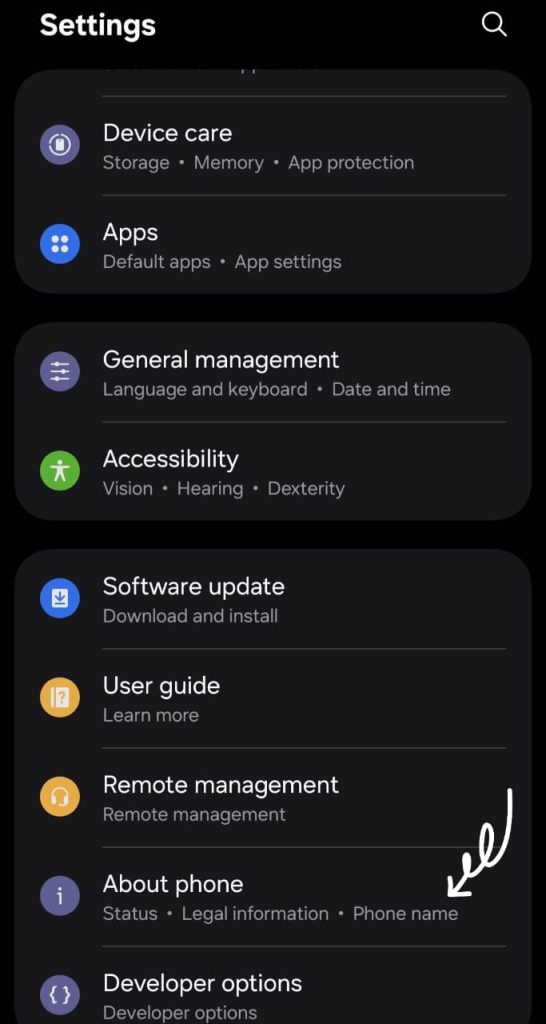
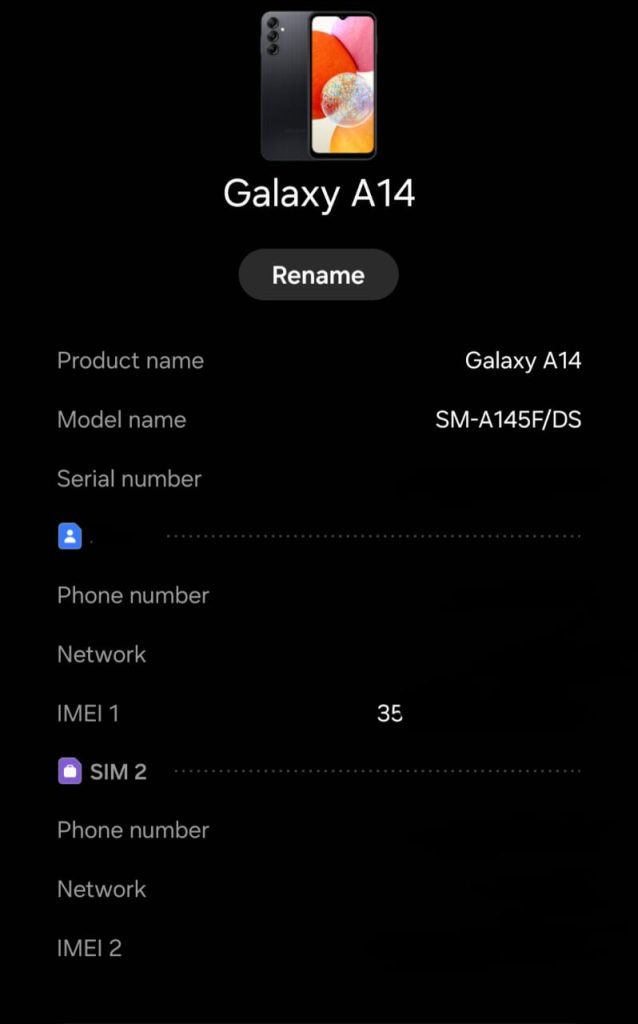
This method works best for Galaxy smartphones and tablets that run on Android. It is user-friendly and provides extra information about your phone’s software and hardware.
Why use this method? It is especially helpful if you want to confirm details for a warranty claim or when registering your phone on Samsung’s official website.
Method 3: Find IMEI on the Phone’s Box or Back
Even if your Samsung phone is switched off or not accessible, you can still find the IMEI number printed on the packaging or device body.
Here is where to look:
- On the original box, usually printed on a white sticker next to the barcode.
- On the SIM tray or back panel for some older Samsung models.
This method is the most useful if your phone is lost or stolen. Keep your phone box and documentation safe, as they might help you recover your device later.
Example: For newer models such as the Galaxy S24 or Z Flip5, the IMEI is printed on the SIM tray area. For older devices, it may be printed underneath the removable battery.
Method 4: Check IMEI through Samsung Account (Find My Mobile)
Samsung’s Find My Mobile service is another great way to locate your IMEI number remotely, especially if you cannot access the device physically.
Here is how:
- Visit findmymobile.samsung.com.
- Log in with the same Samsung account linked to your phone.
- Select your registered device, and the IMEI will appear under Device Information.
This method is convenient for users who have multiple Samsung devices connected to one account. You can access your IMEI number anytime, from any web browser.
Method 5: Check IMEI in the Samsung Members App
Another way to learn how to check IMEI on Samsung phones is through the Samsung Members app, which is a built-in support app available on most Galaxy devices.
Steps to follow:
- Open the Samsung Members app.
- Tap on the Support tab.
- Go to Phone diagnostics or Device details.
- Your IMEI will appear along with your serial number and model information.
This app is helpful not just for finding the IMEI number but also for running device health checks, getting software updates, and chatting with customer support.
What to Do After Finding Your IMEI
Now that you know how to check IMEI on Samsung phones, here is what you can do with that information:
- Verify authenticity: Use Samsung’s official website or trusted IMEI checker tools to confirm if your phone is genuine.
- Report theft: Share your IMEI with your carrier or local authorities if your phone is lost or stolen so that they can block it.
- Unlock your device: Some network providers require your IMEI to unlock your phone for other carriers.
- Warranty claims: When visiting a Samsung service center, your IMEI number is required for repair or warranty verification.
Always save your IMEI number in a secure place such as a password manager, Samsung Cloud, or even written on paper for emergencies.
Read More: Check IMEI Number – Free 3 Steps DVS Device Authenticity Check
Common Mistakes When Checking IMEI
Many users make small errors while checking their IMEI, which can cause confusion. Try to avoid these common mistakes:
- Typing the wrong code; always dial *#06# exactly as written.
- Misreading similar digits such as zero and the letter O.
- Forgetting to check both IMEI numbers for dual SIM phones.
- Failing to save the number safely.
Each SIM slot on dual-SIM Samsung phones has its own IMEI number, so be sure to record both if your device supports two SIM cards.
Final Thoughts
Understanding how to check IMEI on Samsung phones is one of the most useful things every Samsung user should learn. It ensures your phone’s security, supports warranty services, and protects your investment if your phone is lost or stolen.
Whether you use the dial code, Settings menu, or Samsung’s Find My Mobile service, the process is quick, simple, and reliable for all Samsung models. Keep your IMEI number safe, because it serves as the identification card for your smartphone.
