In today’s digital age, maintaining online privacy has become more important than ever. With over 2 billion active users worldwide, WhatsApp has emerged as one of the most popular messaging platforms, connecting people across the globe. However, as convenient as it is to stay in touch, the need to protect sensitive information has never been more pressing. This is especially true when accessing WhatsApp through the web, where the risks of exposing private conversations are higher.
Why Privacy Matters for WhatsApp Users
WhatsApp Web allows users to seamlessly access their chats on a desktop, providing convenience for those who spend a lot of time on their computers. But with this ease of use comes potential security concerns. Desktop environments are often more vulnerable to prying eyes, and in shared spaces, anyone can see your messages if you’re not careful. This is why protecting the privacy of your chats is essential.
For those who are particularly concerned about their conversations being viewed by unauthorized users or colleagues, a privacy tool like WhatsApp Blur becomes invaluable. This tool helps blur sensitive content on the WhatsApp Web interface, ensuring that your personal messages remain hidden from anyone who might casually glance at your screen.
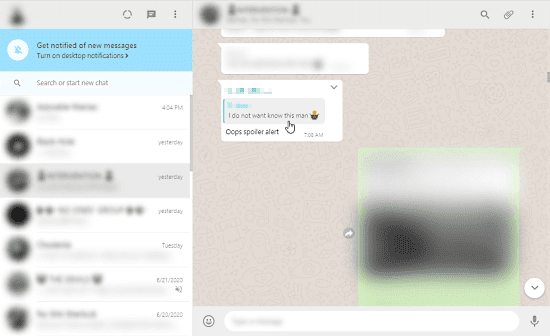
How to Use WhatsApp Blur for Enhanced Privacy
If you’re looking to enhance the privacy of your WhatsApp Web chats, here’s a simple guide to help you get started:
Step-by-Step Guide to Using WhatsApp Blur
- Go to the Chrome Web Store
Open your browser and navigate to the Chrome Web Store. - Search for the Privacy Extension
In the search bar, type “Privacy Extension For WhatsApp Web”. - Install the Extension
Click on the extension that appears in the search results and then click the Add to Chrome button. - Download the Extension
The extension will automatically download and install. Once done, it will be ready for use. - Log In to WhatsApp Web
Open WhatsApp Web by scanning the QR code on web.whatsapp.com with your mobile device. - Activate the Privacy Extension
Click on the Extensions icon in the top-right corner of your browser. Find and click the Privacy Extension for WhatsApp Web icon. - Adjust Privacy Settings
Once the extension menu opens, select your preferred privacy settings. You can choose to blur all chats or select specific contacts for privacy protection. - Reload WhatsApp Web
Refresh the WhatsApp Web page. You should now see that your messages are blurred for added security. - Unblur When Necessary
To view the content of a blurred message, simply hover your cursor over the chat, and it will unblur temporarily.
By following these steps, you’ll significantly enhance the privacy of your WhatsApp Web experience, making it more secure when using it in public or shared spaces.
The Importance of Privacy Features
In addition to security tools like WhatsApp Blur, WhatsApp has continued to roll out new features that prioritize user privacy. For instance, the platform recently introduced a Low-Light Video Calling Mode, which automatically adjusts lighting during video calls, ensuring users look their best even in dimly lit environments. These features demonstrate the platform’s commitment to improving user experiences while also safeguarding privacy.
As the number of WhatsApp users continues to grow, maintaining the confidentiality of your personal conversations becomes even more crucial. With privacy tools like WhatsApp Blur, you can have greater peace of mind, knowing that your messages and sensitive information are protected from unwanted exposure.